- Λήψη συνδέσμου
- X
- Ηλεκτρονικό ταχυδρομείο
- Άλλες εφαρμογές
Is your network secure? Does your B&B have hidden cameras? What devices are connected to your network? IP scanner tools can help you answer all of these questions and more.
An IP scanner is also indispensable for managing complex networks. There are several great options that can help you track and manage the IP addresses on your network.
In this article, learn about the 5 best free IP scanner tools for Windows, Mac, iOS, and Android. We’ll also cover how they differ in capabilities so that you know which is suitable for your needs.
1. Angry IP Scanner
Available for Windows, Mac, and Linux.
Angry IP Scanner is a free cross-platform and open-source IP scanning tool. It doesn’t need to be installed and the only requirement is that you have Java.
Angry IP Scanner lets you scan a range of IP addresses and subnets. It gathers information about their hostnames, IP addresses, MAC addresses, ping, ports, and NETBios information (for instance name and logged in user).
This information can be exported into CSV and a range of other formats. Data gathered via Angry IP Scanner can also be extended with plugins. And due to the program being open source, anyone can develop plugins with Java. Angry IP Scanner can be used as either a GUI tool or via command-line (for custom script integration).
2. Advanced IP Scanner
Available for Windows only.
Advanced IP Scanner is a free-to-use program developed by Famatech Corp. It’s very simple to use. To get started, simply enter the IP address that you wish to scan and press Scan. This will generate a report showing all devices on that network, including their IP, MAC address, status, and device manufacturer. This report can be exported as a CSV file.
Though Advanced IP Scanner gathers less data than Angry IP Scanner, its functionality can be expanded with Famatech Corp’s other software. For instance, it can be used to remote control other devices via Remote Desktop Protocol (RDP) and Radmin.
3. Solarwinds IP Address Manager
Available for Windows (must be a Windows server).
Solarwinds is a much more advanced IP management tool. The IP Address Manager (IPAM) tool has a stack of high-end functions for network management.
You can assign regular scans to gather relevant network information and maintain an inventory of IP addresses. You are also able to manage IPv4 and IPv6 in an easy-to-use interface, including creating subnets.
Solarwinds packages start at around $1,000 but they offer a 30-day free trial for their product. This product is targeted toward large, complex organizations rather than home use.
4. Network Scanner
Available on Android.
Network Scanner is a free, ad-based IP scanning app developed by First Row. Network Scanner can be used to generate a report of all devices on your network and gather information including IP address, MAC address, ping, hostname, and vendor.
Network Scanner also allows you to ping devices, perform traceroute, scan for ports, and perform wake on LAN. For a one-time fee, you’re able to remove the ads on the app.
5. Fing
Available on iOS and Android.
Fing is another free IP scanner that can generate a list of devices on your network. Like Network Scanner, it gathers IP address, MAC address, device name, model, vendor, and manufacturer information. However, unlike Network Scanner, Fing is able to provide advanced analysis of NetBIOS, UPnP, SNMP, and Bonjour names and properties.
Fing includes port scanning, traceroute, DNS lookup, and device ping capabilities. It also provides a network speed test tool.
Fing is free but also offers a premium version that includes several more IT and security tools.
Secure Your Network
IP scanners are essential for managing complex networks. They are also great tools for checking the health and security of your home network. The best part is – most IP scanner tools are free, easy-to-use, and lightweight. Now you know the best IP scanner tools for Windows, Mac, iOS, and Android.
We recommend Angry IP Scanner for Windows or Mac and Fing for Android or iOS.
from Help Desk Geek https://ift.tt/3l9t5JK


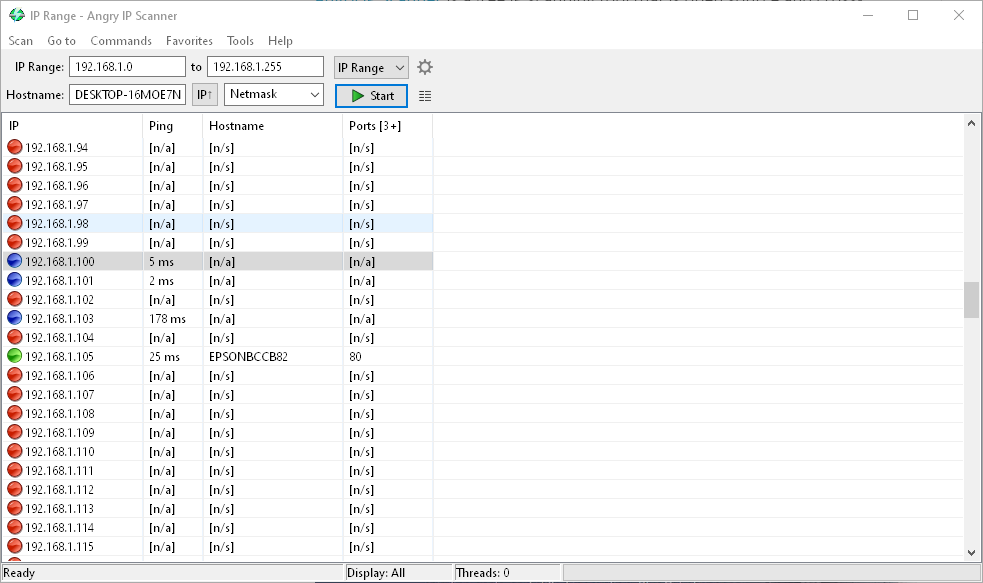
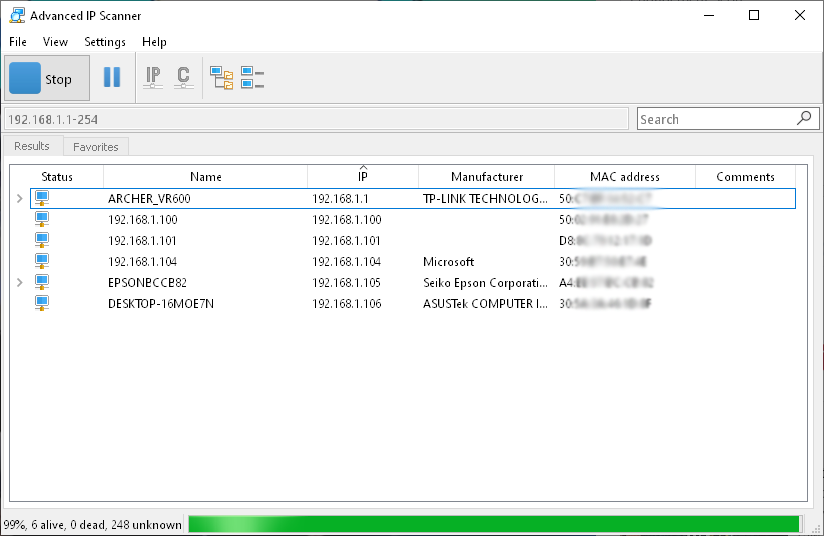
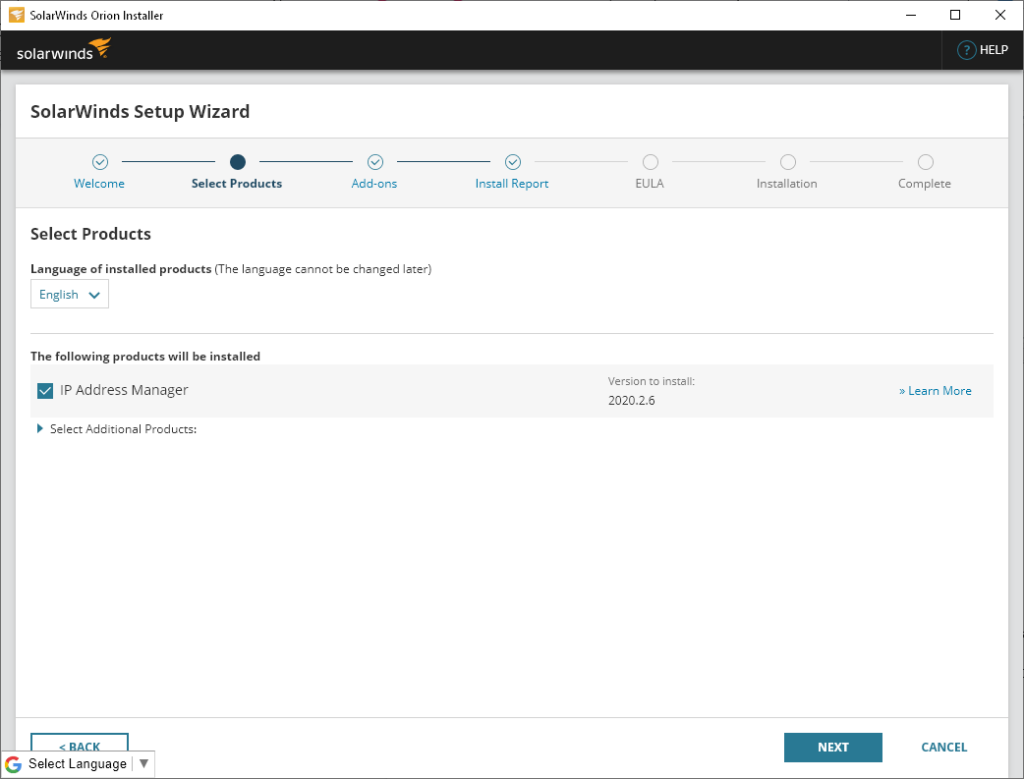
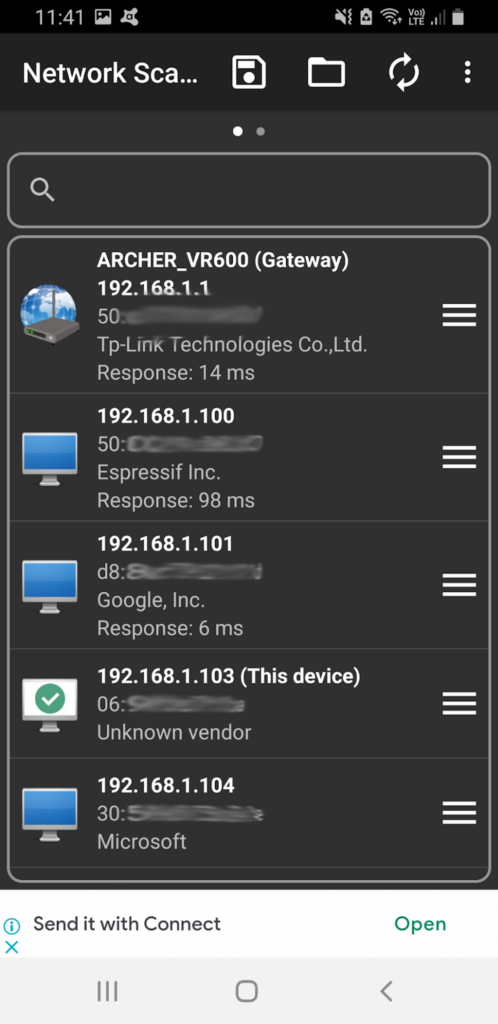
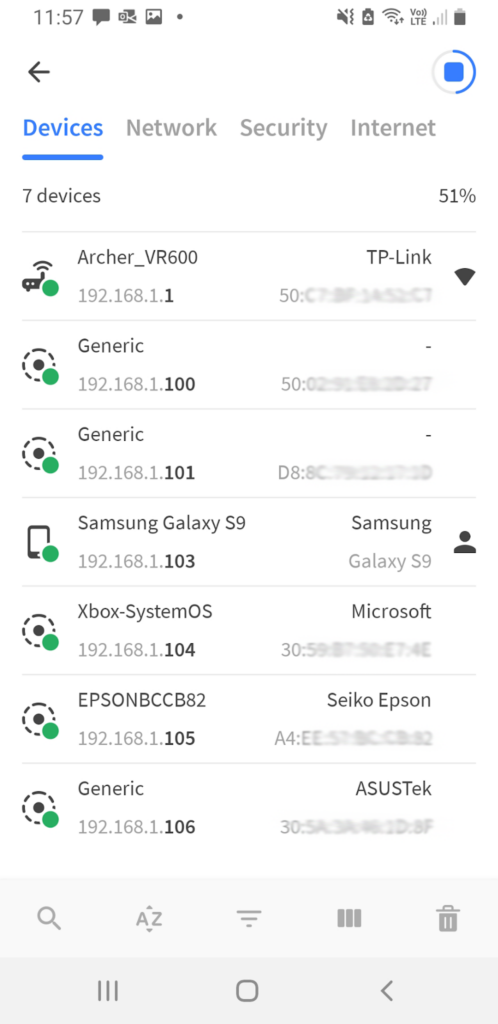
Σχόλια
Δημοσίευση σχολίου